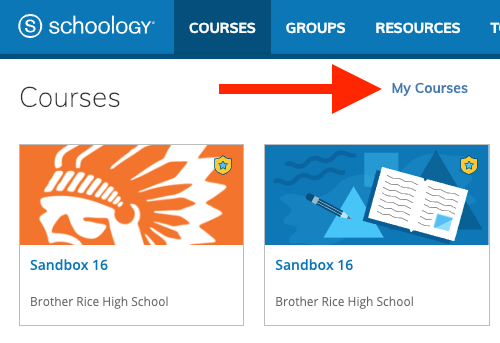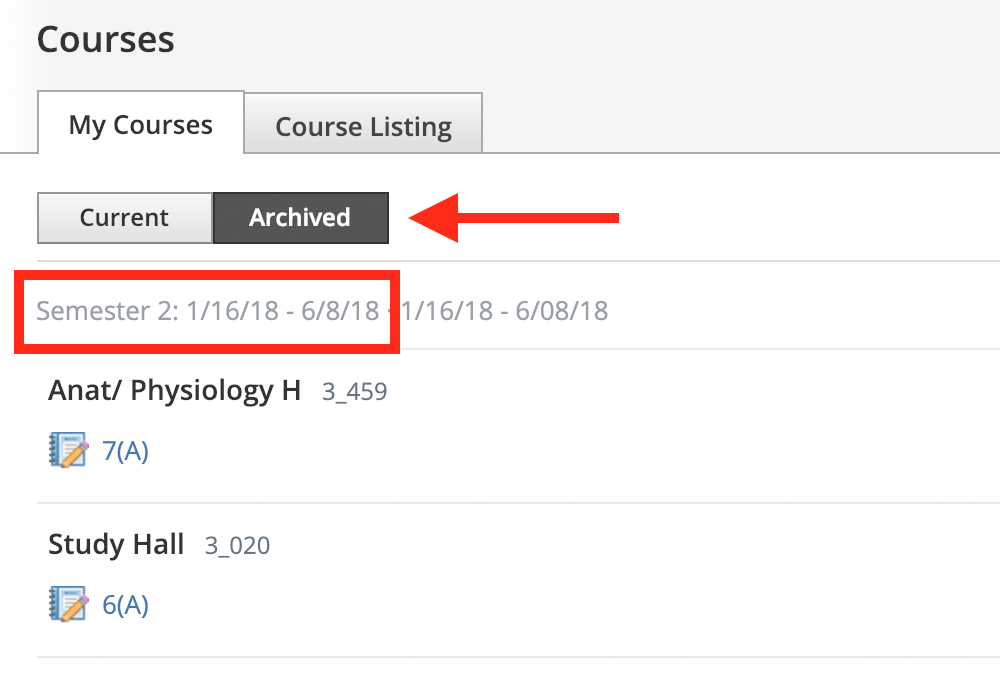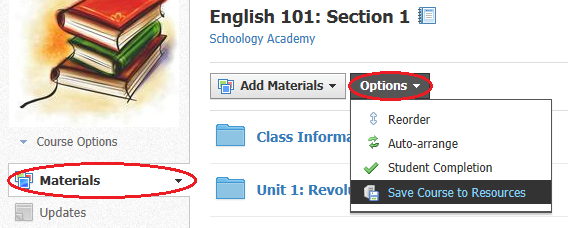Using content from prior years
If you would like to use some, or all, of the material from a prior course follow these two steps:
Save your course to Resources
To find past courses, follow these steps:
Open the Course/Section from the correct year, then:
- Click Options
- Click Save Course to Resources
- This will save a copy of your entire course and may take up to 20 minutes to complete.
By default, your course will save to a Personal Resources collection, which, is accessible only to you. You may want to save your course to a Group Resources collection to share with other Department (group) members.
Import from Resources
- Click the Add Materials menu.
- Select Import from Resources.
- Navigate inside the course you want to import from and select the entire course contents, a single folder, or a single activity.
Video
This process is described in this approximately 6 minute video.