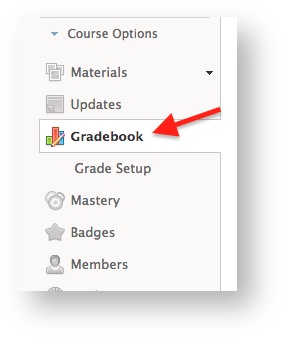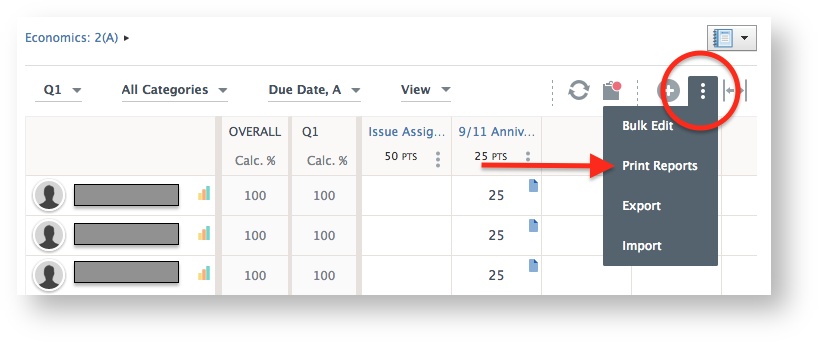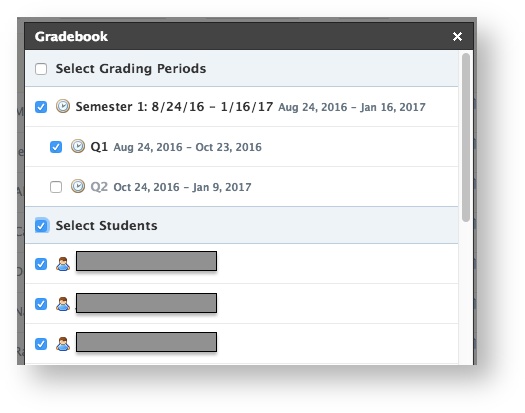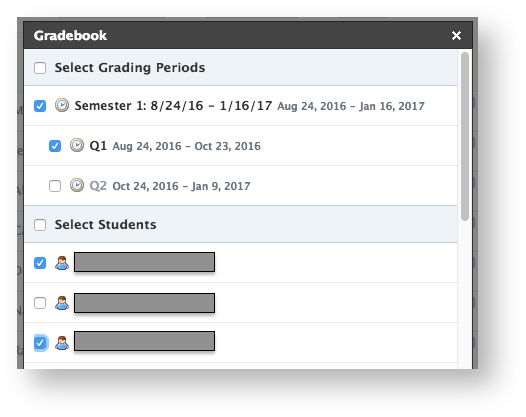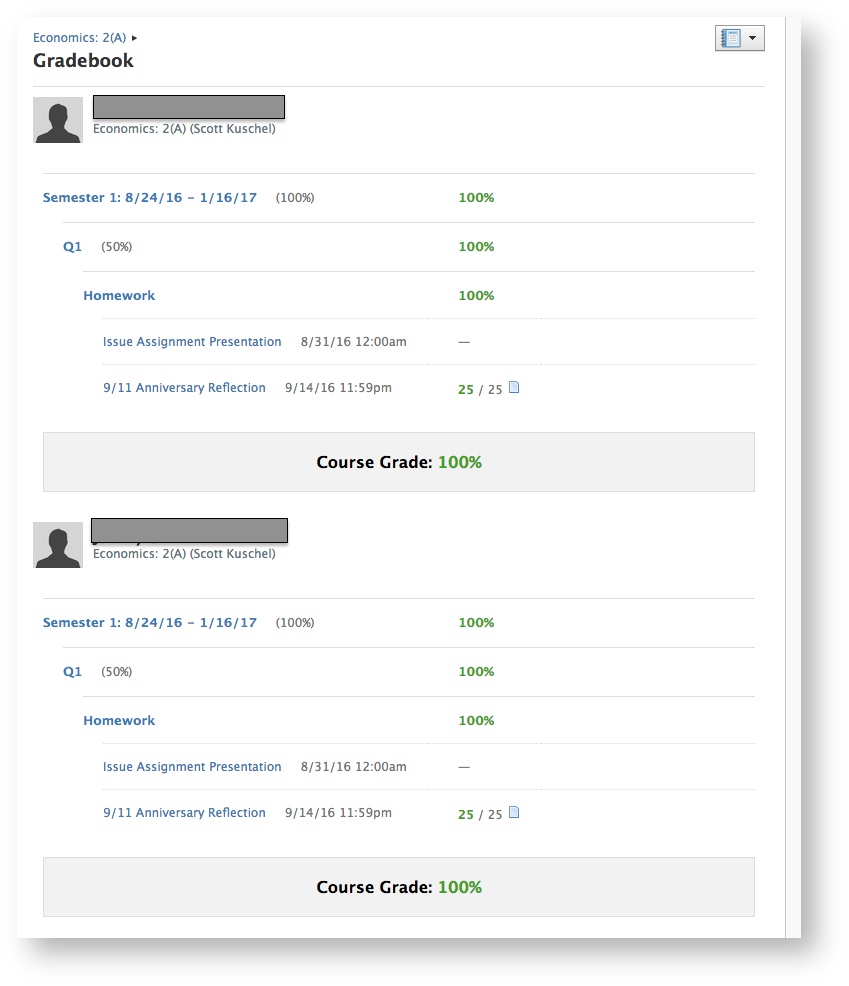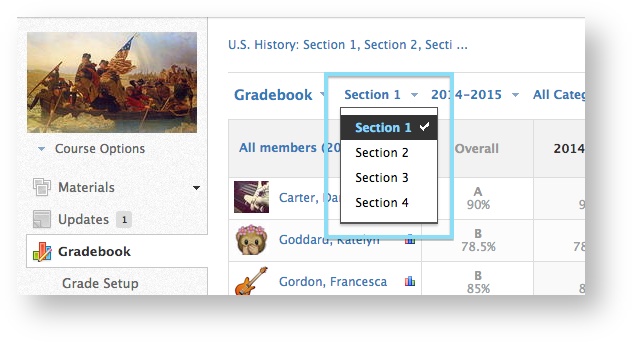/
Schoology Grade Report
Schoology Grade Report
If you need to create a printout, per student, of the grades entered into Schoology follow these steps:
- Open the Gradebook.
- Select the Menu (three dots) then Print Reports.
- Select the Grading term and students.
Select ALL Students by checking the "Select Students" checkbox.
Select less than ALL Students by checking the individual boxes next to their names. - The resulting page will show the reports in a continuous list but when printed each student will start on a new page.
To print the page either: (1) Right-click and select print, (2) Control + P keys on your keyboard, (3) from your brownser's menu, select print. - If you have linked sections, you can switch to a new section and repeat the previous steps.
, multiple selections available,
Related content
Create Schoology Parent Account
Create Schoology Parent Account
More like this
PowerSchool grade passback
PowerSchool grade passback
More like this
BFW / Macmillan Achieve
BFW / Macmillan Achieve
More like this
Using content from prior years
Using content from prior years
More like this