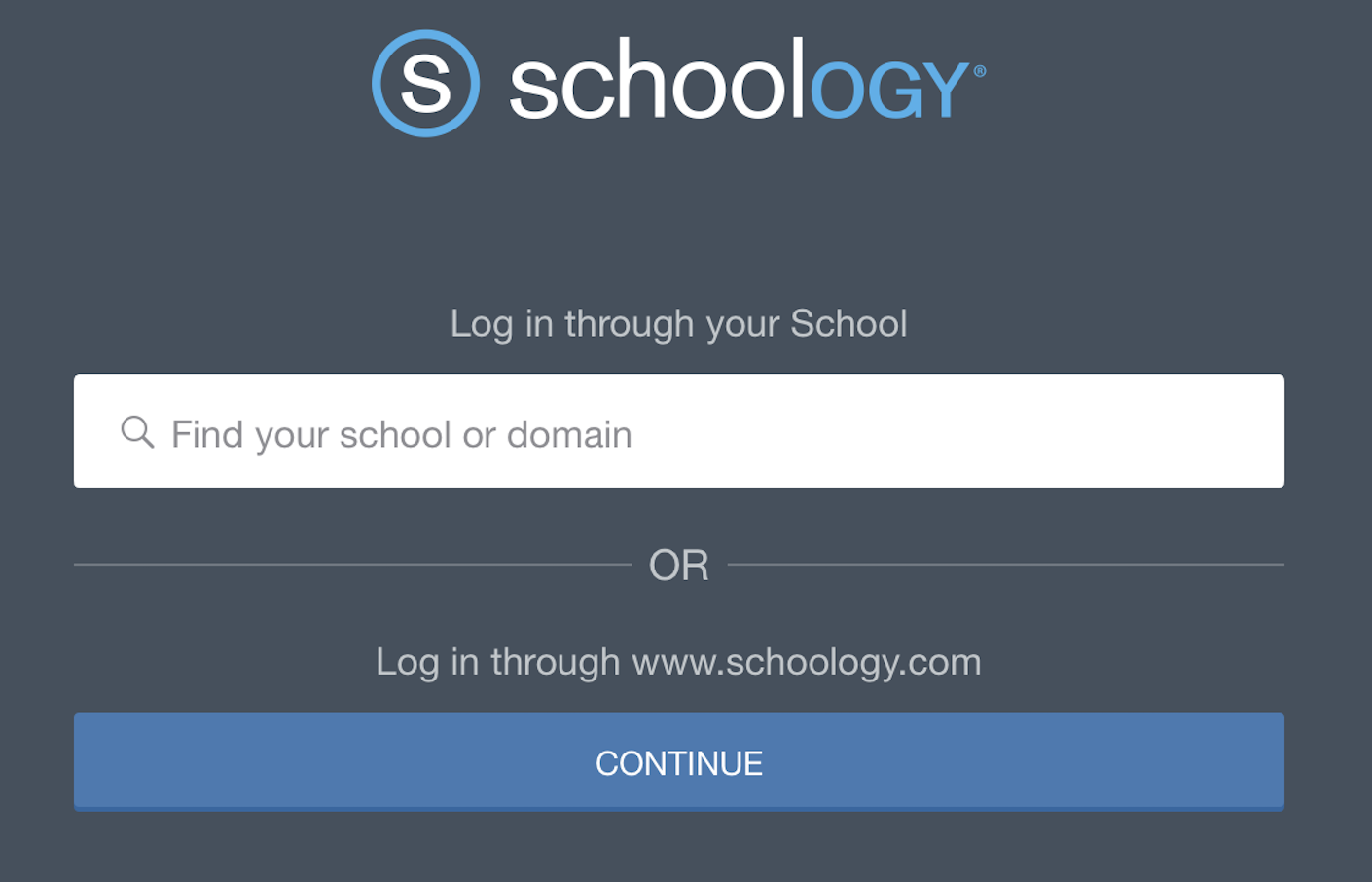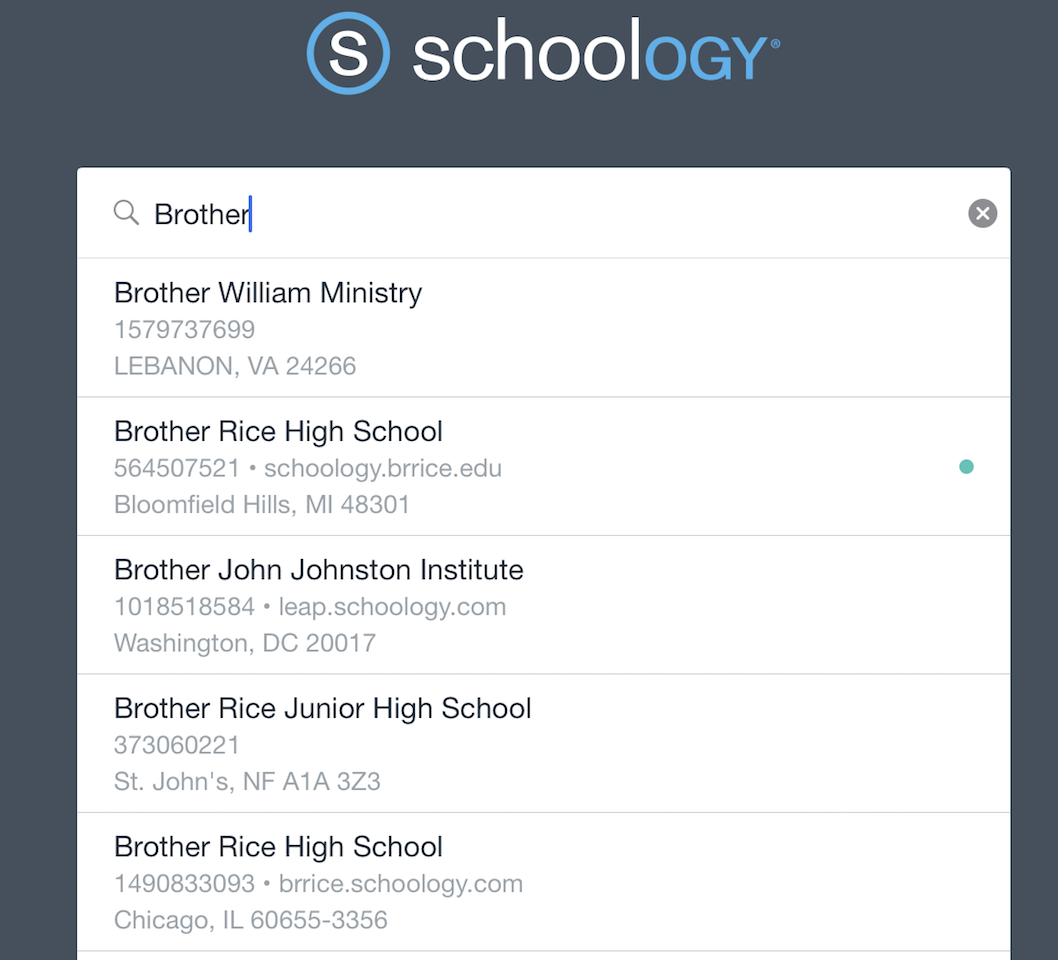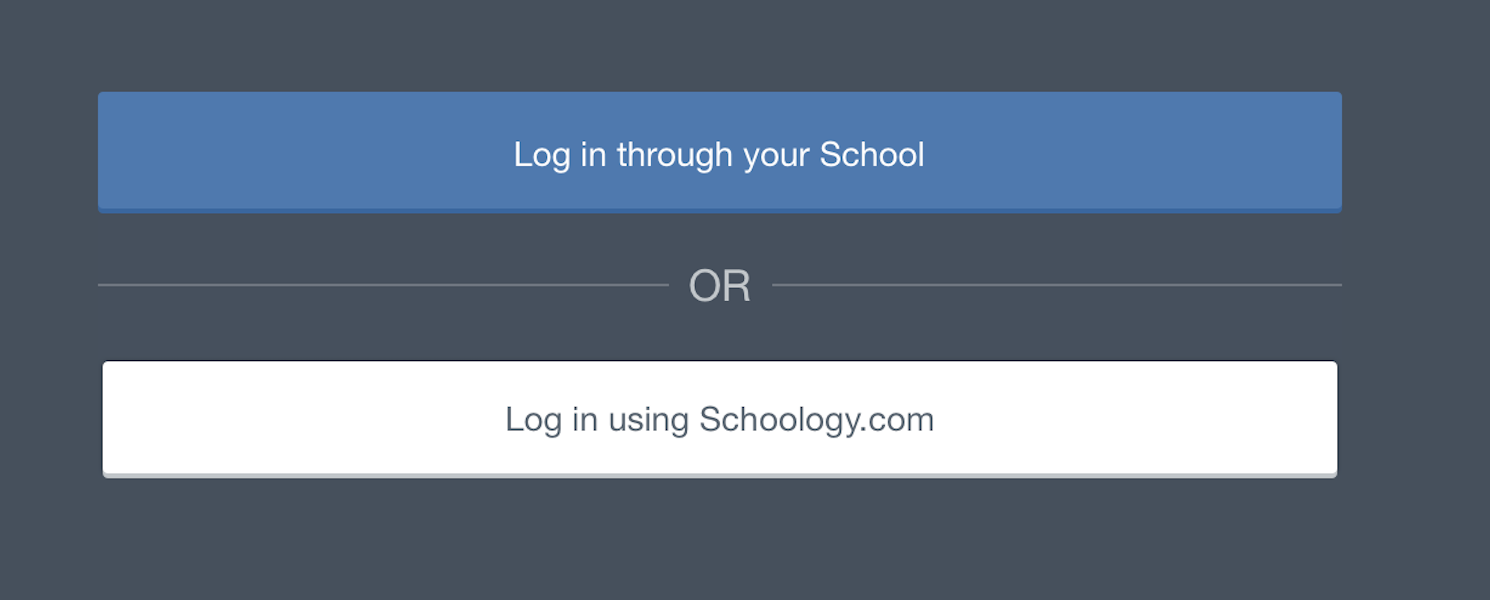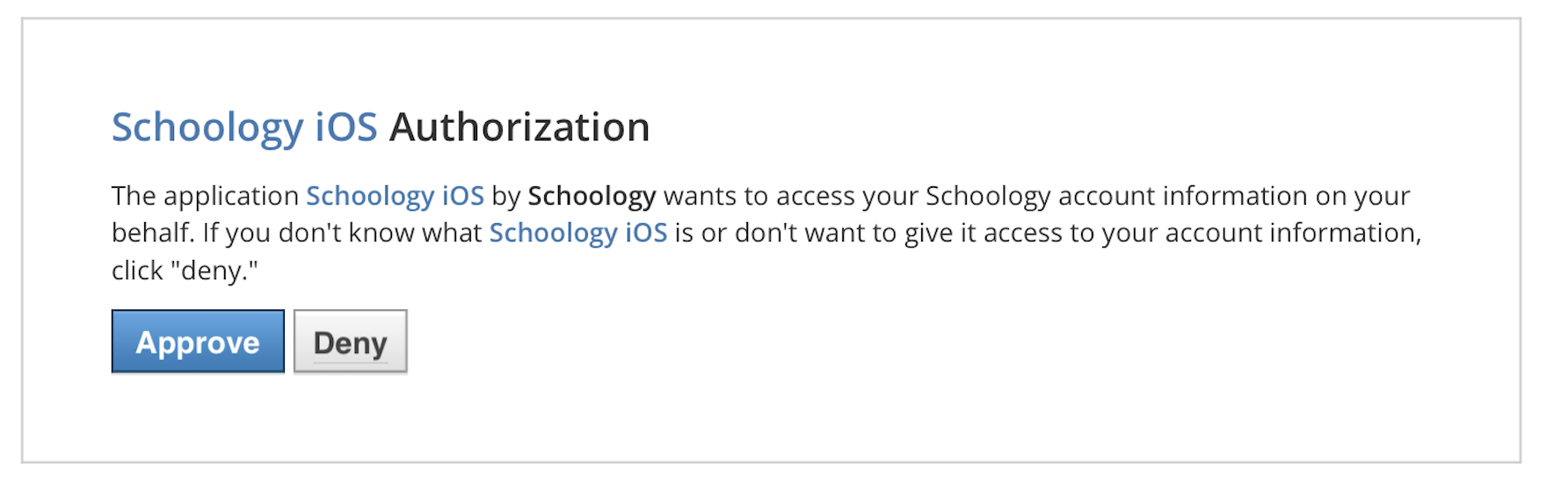iPad login steps
- Open the Schoology app on your iPad and tap Find your school or domain.
- Use the keyboard to enter "Brother Rice". As you type, matching choices populate in the list.
Our "Brother Rice" has the small dot on the right. - Tap Log in through your School to go to the Google sign on page.
- Tap your BRHS Google Account. If the BRHS account is not listed, select "Use another account".
Note: If you select the wrong account in this window, you will have to close the Schoology app and log out of the incorrect Google account from the internet browser on your mobile device before you can complete the login process. - Enter your password and tap NEXT.
- Tap Approve to authorize the Schoology mobile app to access your Schoology account.