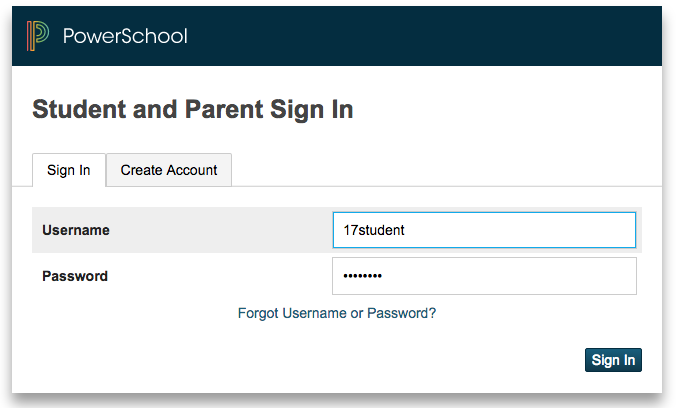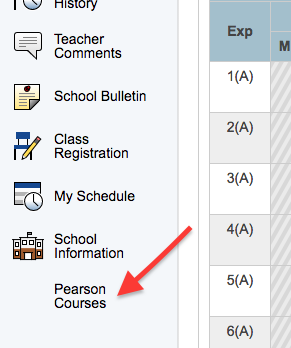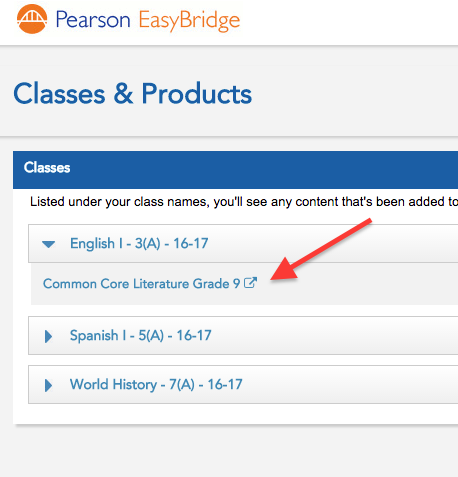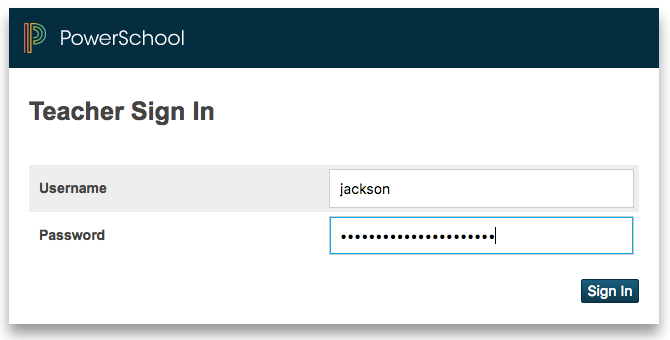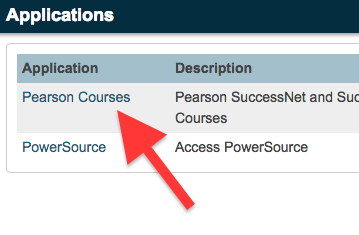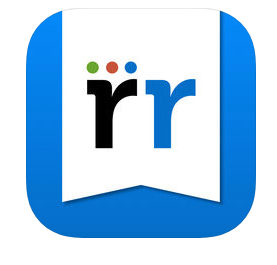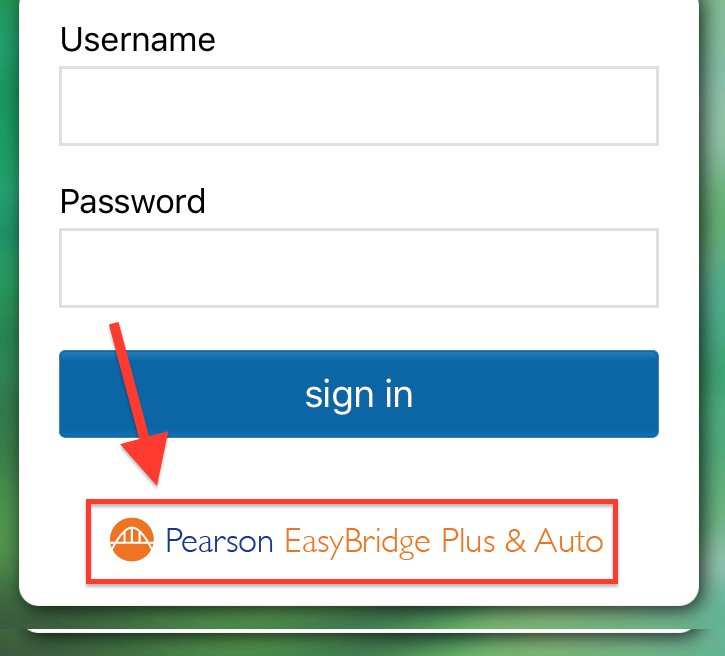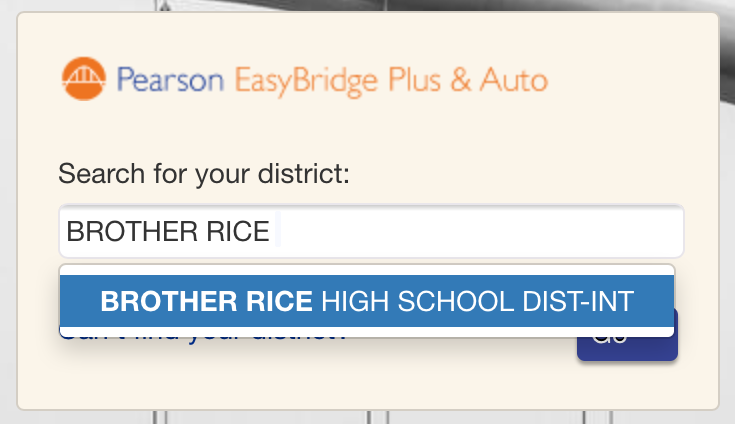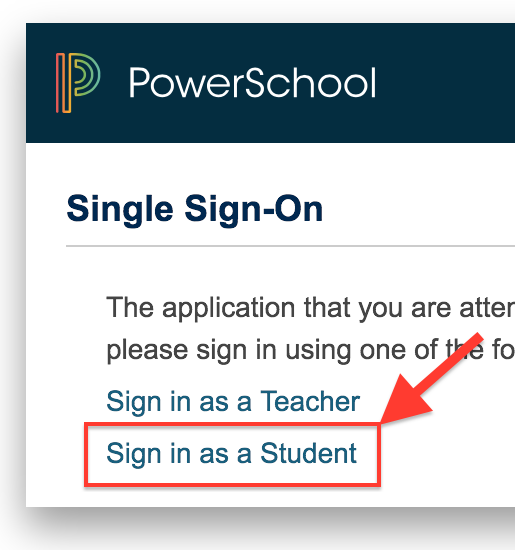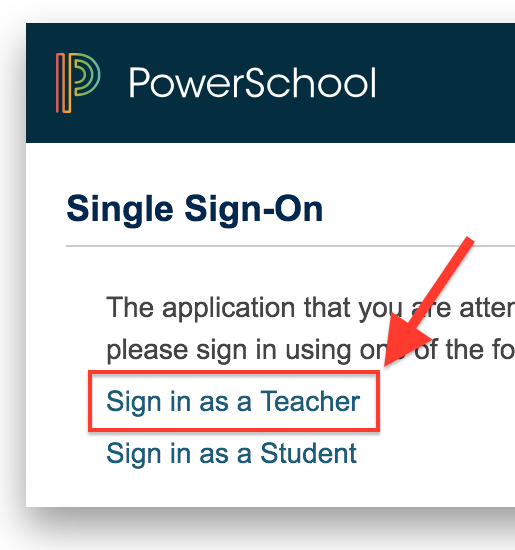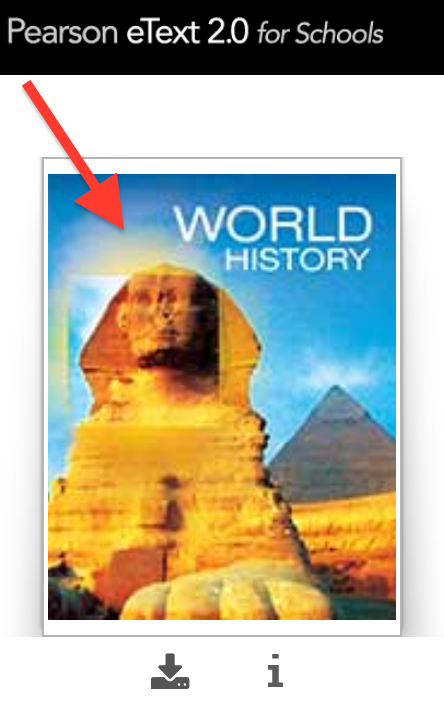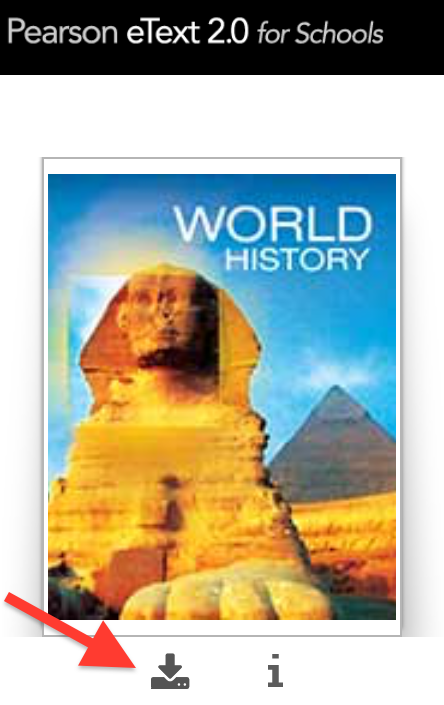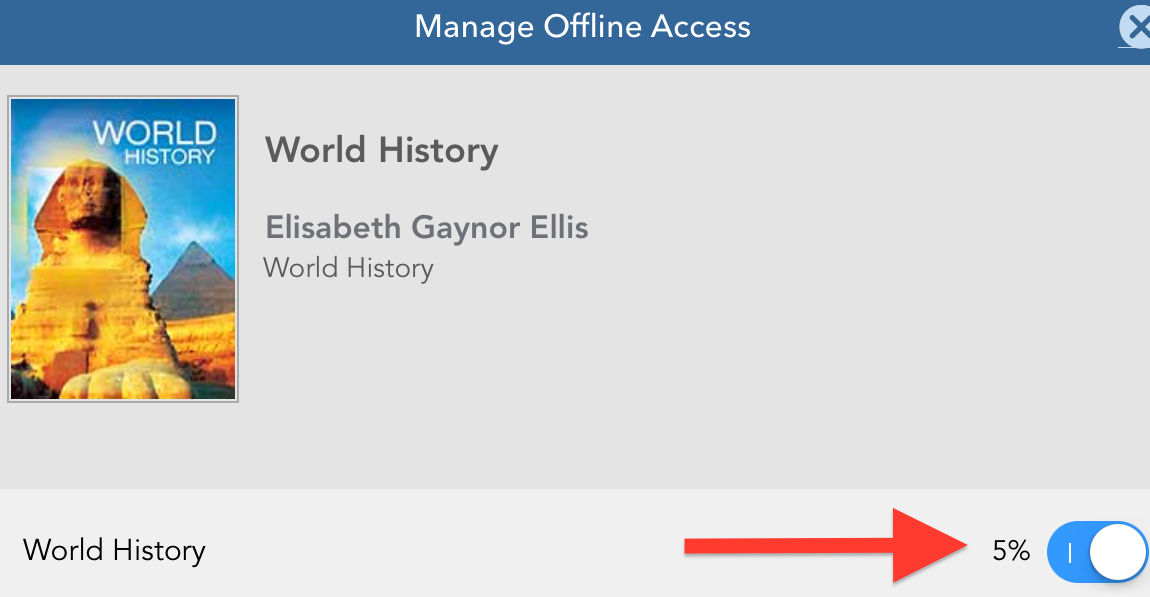There are a few ways to access Pearson eTexts:
Web browser login for Students
The Pearson eTexts are available from within PowerSchool.
- Navigate to PowerSchool at http://p.brrice.edu
Login using your BRHS username and password
Select the Pearson Courses link from the menu
Select the open icon next to the desired course
Web browser login for Teachers
The Pearson eTexts are available from within PowerTeacher.
- Navigate to PowerSchool at http://brrice.powerschool.com/teachers
Login using your BRHS username and password
Select the Applications Menu icon from the top-right. Click Pearson Courses from the Applications Menu.
Select the open icon next to the desired course
Pearson has one primary app for eBooks, Pearson Realize Reader, which is available in Self-Service. Open the Realize Reader app and select the EasyBridge button at the bottom Search for "Brother Rice High School" in the search box, then click GO. You will be redirected to our PowerSchool. Select Sign in as a Student (or Sign in as a Teacher) Login using your BRHS username and password Your available eTexts will be shown. Click on the cover picture to launch the "on-demand" version. This requires the iPad be on WiFi - please be patient if you whole class is opening the book at one time. Recommended: You can also download the eText to your iPad so WiFi isn't required. Access the Offline Access menu by clicking the Download arrow under the cover picture. Toggle the download button to start the download. It can take several minutes to download and progress is indicated by percent. Once downloaded, you still have to log into the book (requires WiFi) but accessing the content does not require WiFi. If you don't force quit or log out of the Reader app, you will not have to repeat this process as often.iPad app login