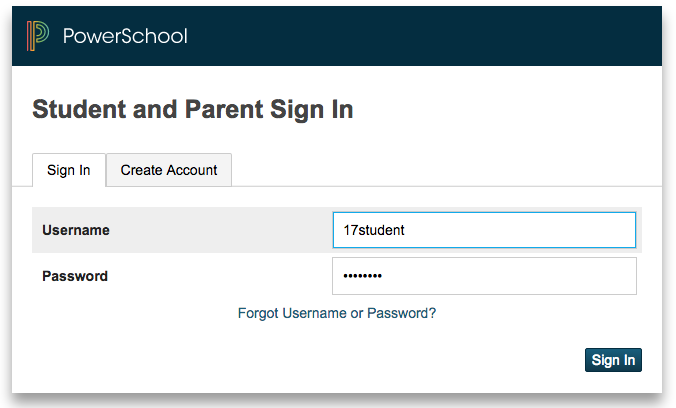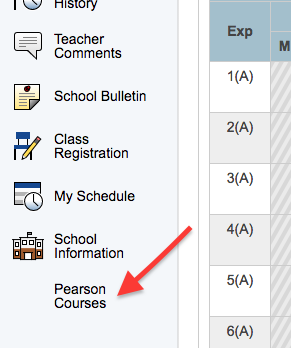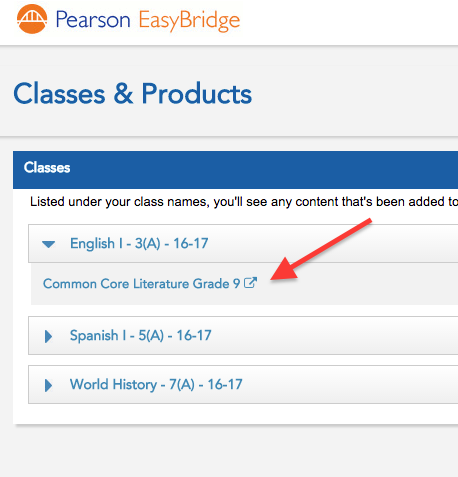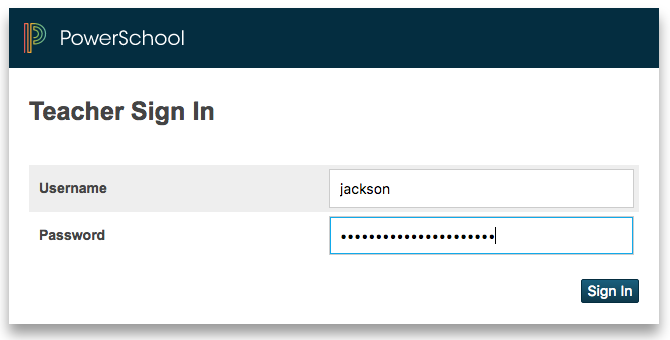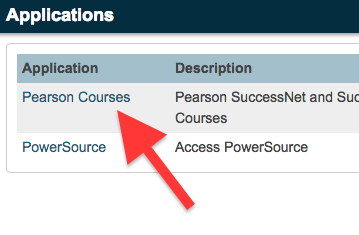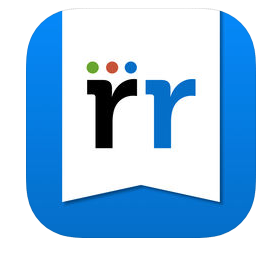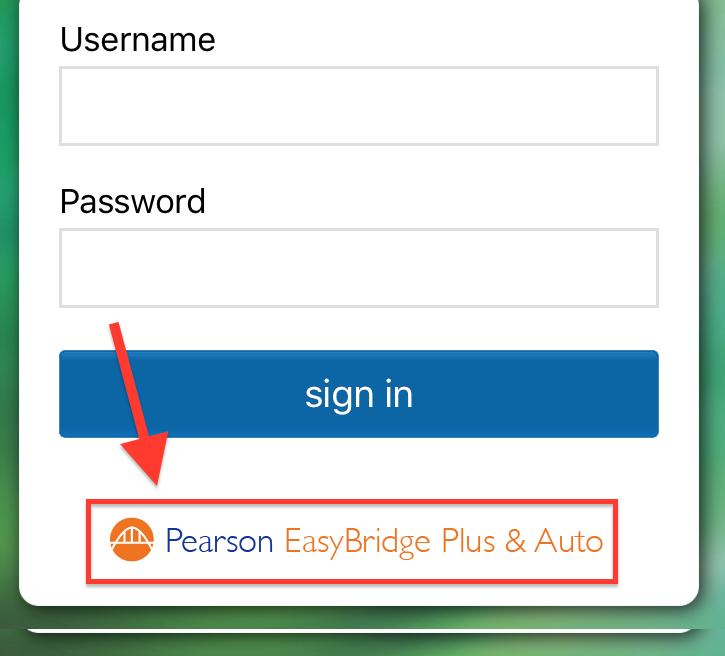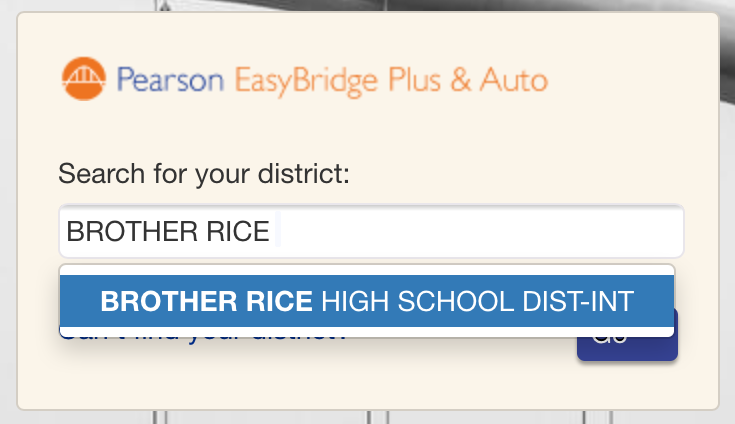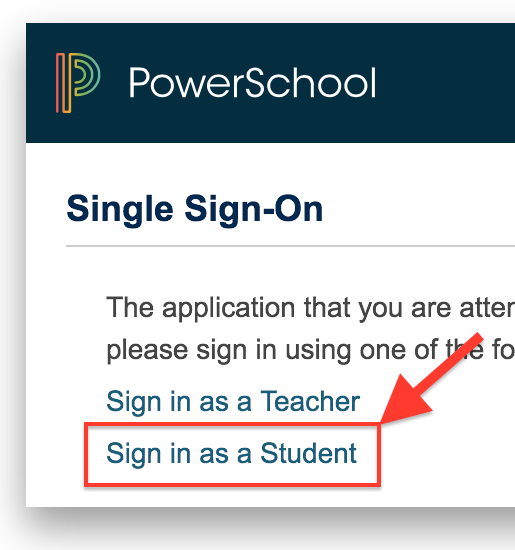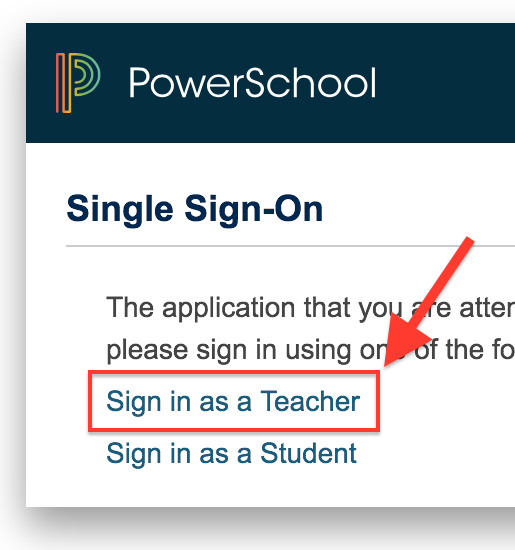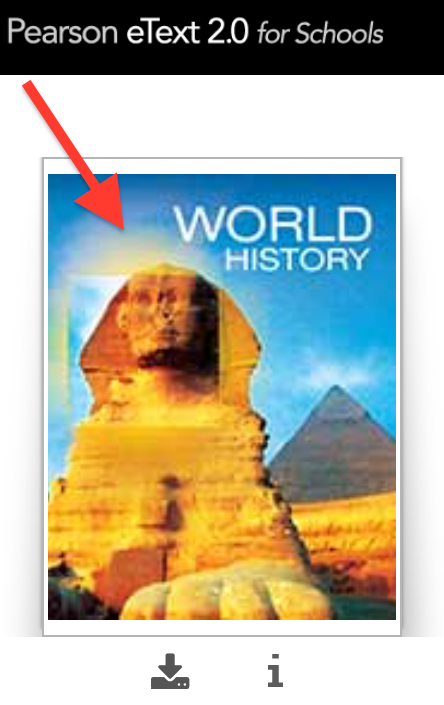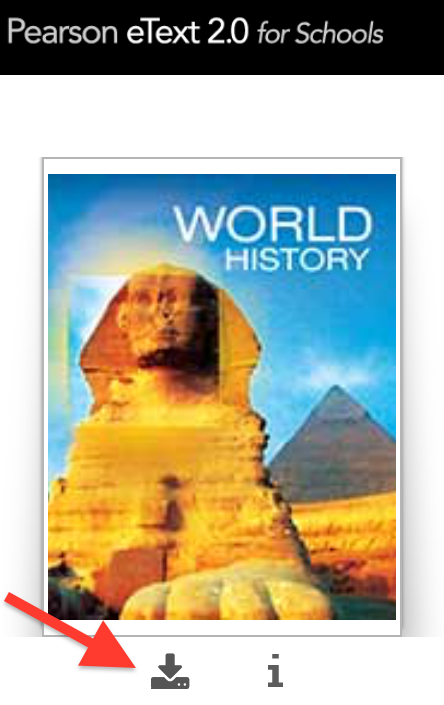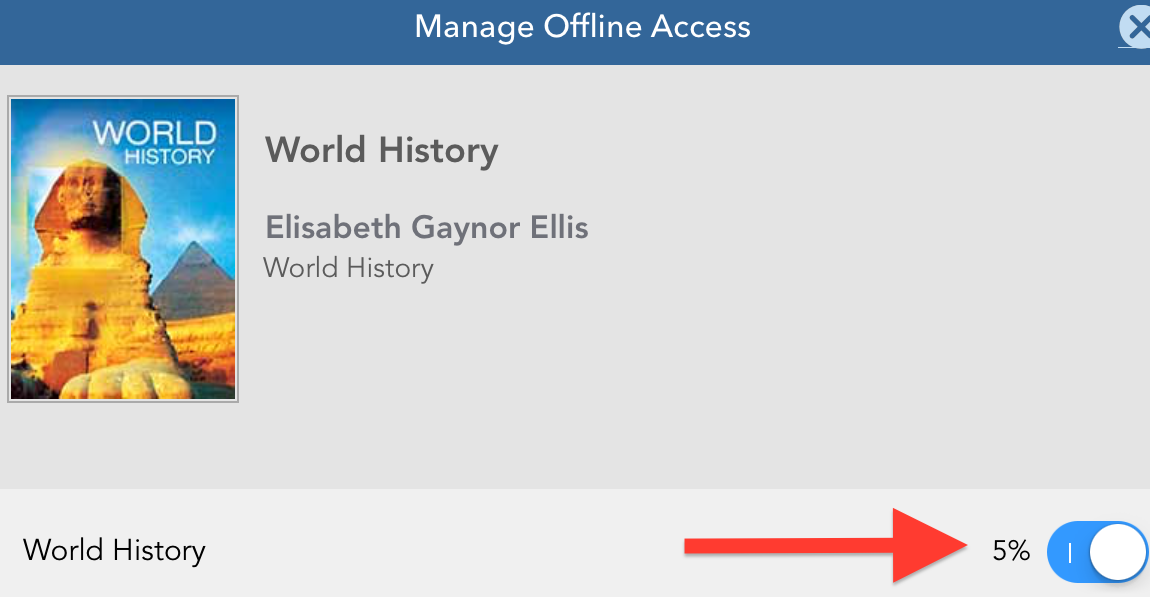There are a few ways to access Pearson eTextsSavvas eBooks:
Web browser login for
...
all users
- Navigate to PowerSchool at the Savvas portal at http://psavvas.brrice.edu
Login
using with your BRHS
username and password| Expand |
|---|
|
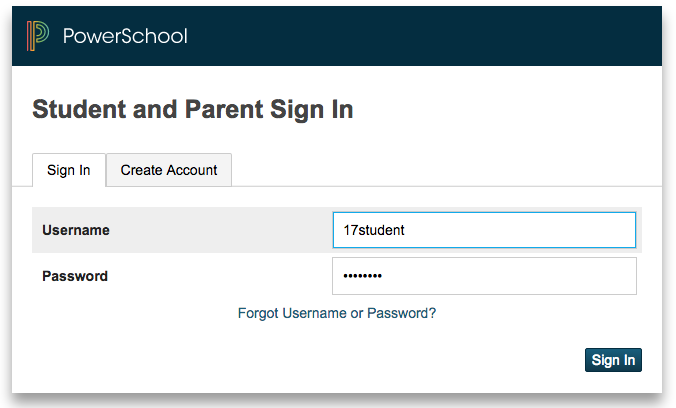 Image Removed Image Removed
|
Select the Pearson Courses link from the menu
| Expand |
|---|
|
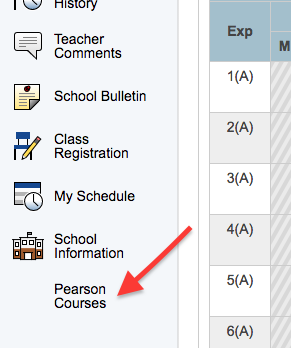 Image Removed Image Removed
|
Select the open icon next to the desired course
| Expand |
|---|
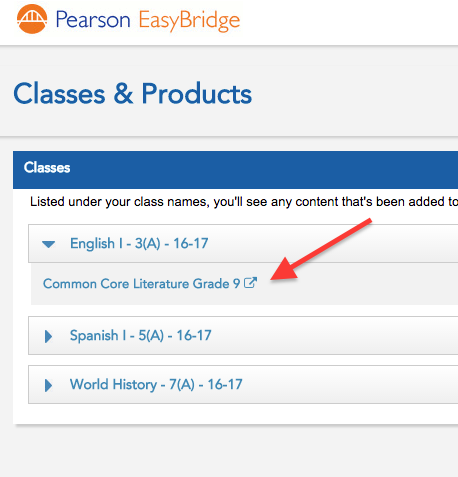 Image Removed Image Removed
|
Web browser login for Teachers
The Pearson eTexts are available from within PowerTeacher.
- Navigate to PowerSchool at http://brrice.powerschool.com/teachers
Login using your BRHS username and password
| Expand |
|---|
|
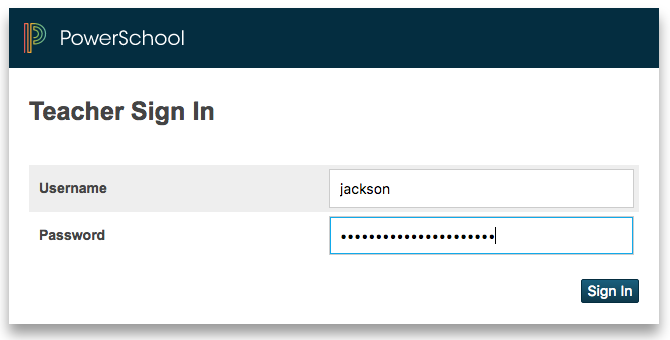 Image Removed Image Removed
|
Select the Applications Menu icon from the top-right. Click Pearson Courses from the Applications Menu.
| Expand |
|---|
|
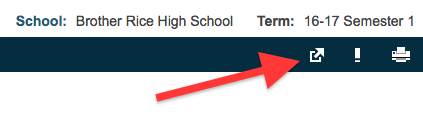 Image Removed Image Removed 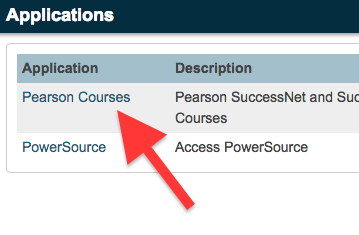 Image Removed Image Removed
|
email address and password (G Suite/Google account)
Select the open icon next to the desired course
| Expand |
|---|
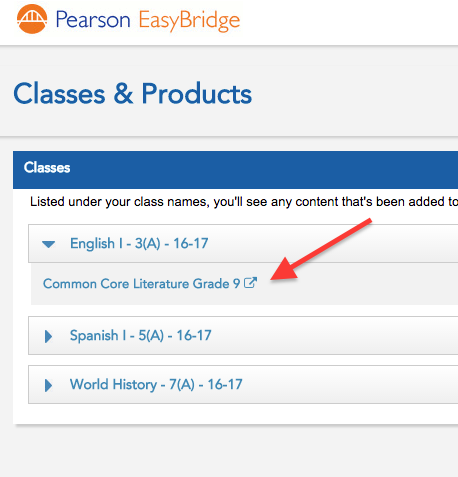
|
...
| Excerpt |
|---|
iPad app loginPearson has one primary app for eBooks, Pearson Savvas uses the (Savvas) Realize Reader app, which is available in Self-Service. 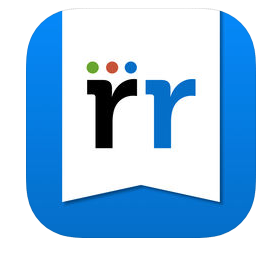
Open the Realize Reader app and select the EasyBridge button at the bottom of the login page | Expand |
|---|
| 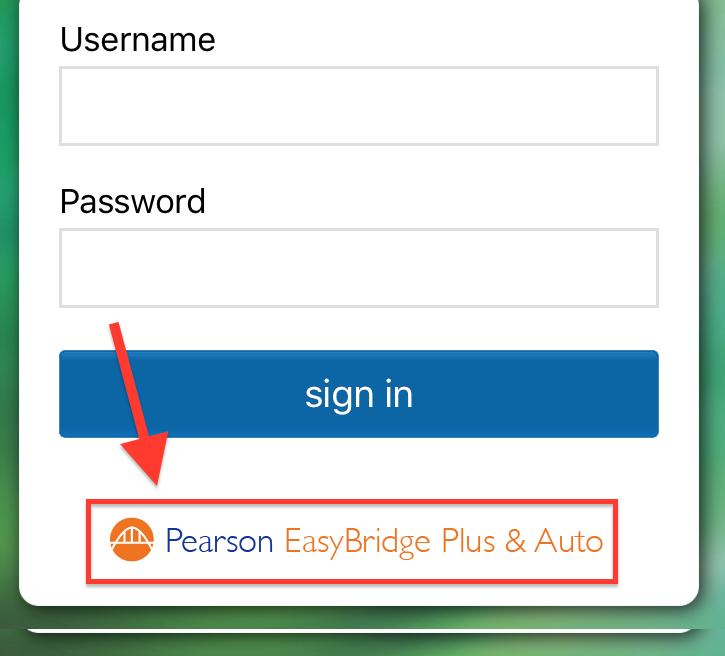
|
Search for "Brother Rice High School" in the search box, then click GO. | Expand |
|---|
| 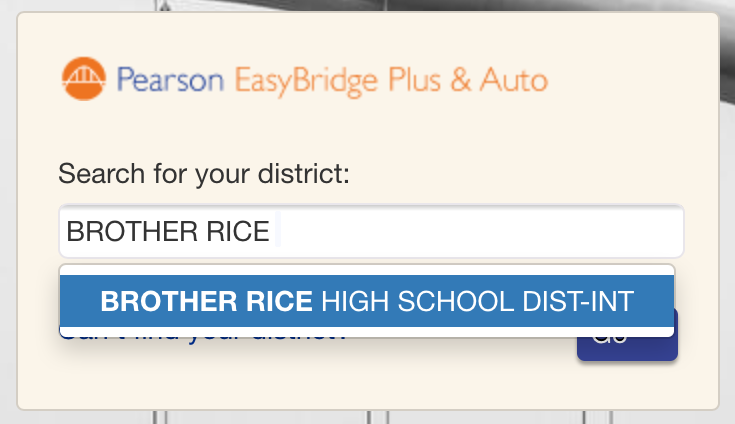
|
You will be redirected to our PowerSchool. Select Sign in as a Student (or Sign in as a Teacher) | Expand |
|---|
| 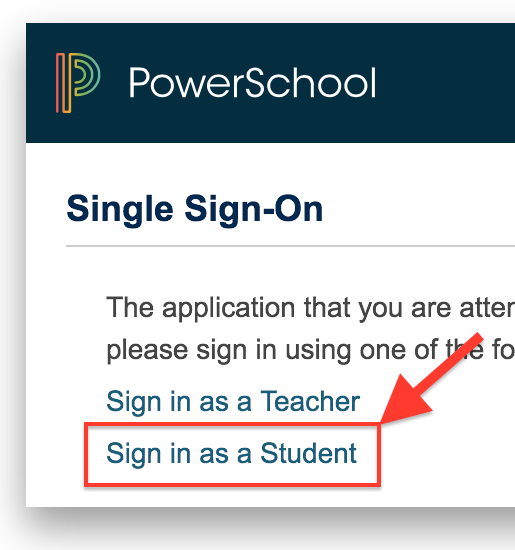 Image Removed Image Removed 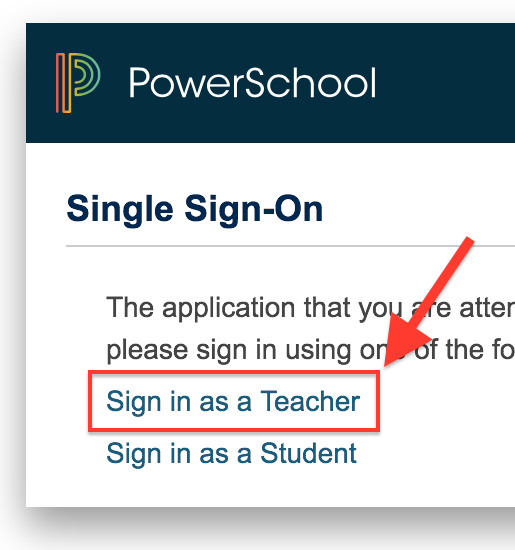 Image Removed Image Removed
|
Login using your BRHS username and password
| Expand |
|---|
| 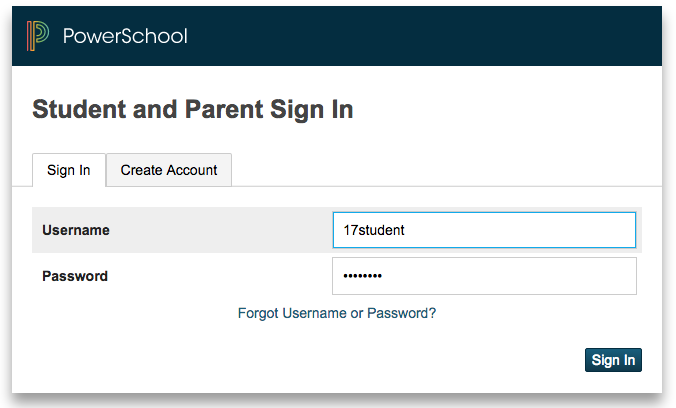 Image Removed Image Removed 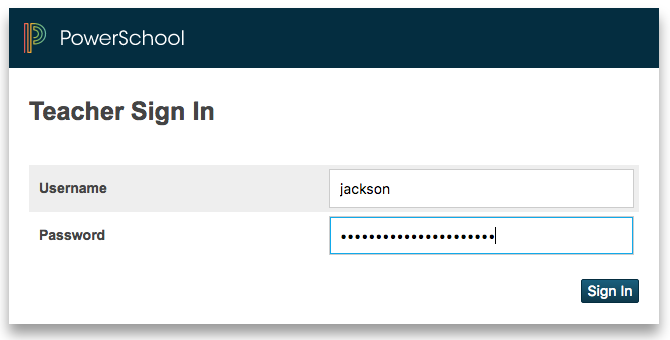 Image Removed Image Removed
|
Login with your BRHS email address and password (G Suite/Google account) Note: if you accidentally select your personal Google account, it may be necessary to delete the Realize Reader app and start this login process again. Your available eTexts will be shown. Click on the cover picture to launch the "on-demand" version. This requires the iPad be on WiFi - please be patient if you whole class is opening the book at one time. | Expand |
|---|
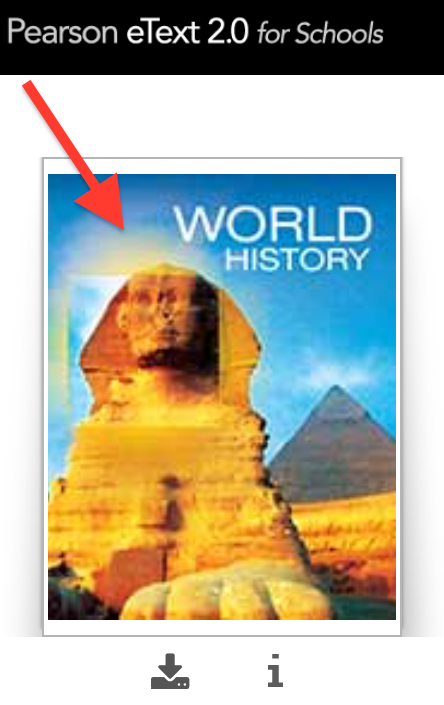
|
Recommended: You can also download the eText to your iPad so WiFi isn't requiredthere is no wait time as you change pages, view videos, etc. Access the Offline Access menu by clicking the Download arrow under the cover picture. Toggle the download button to start the download. It can take several minutes to download and progress is indicated by percent. Once downloaded, you still have to log into the book (requires WiFi) but accessing the content does not require WiFi. | Expand |
|---|
| 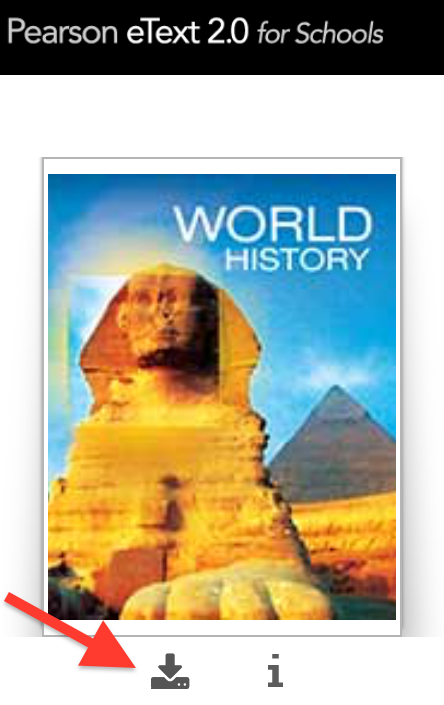 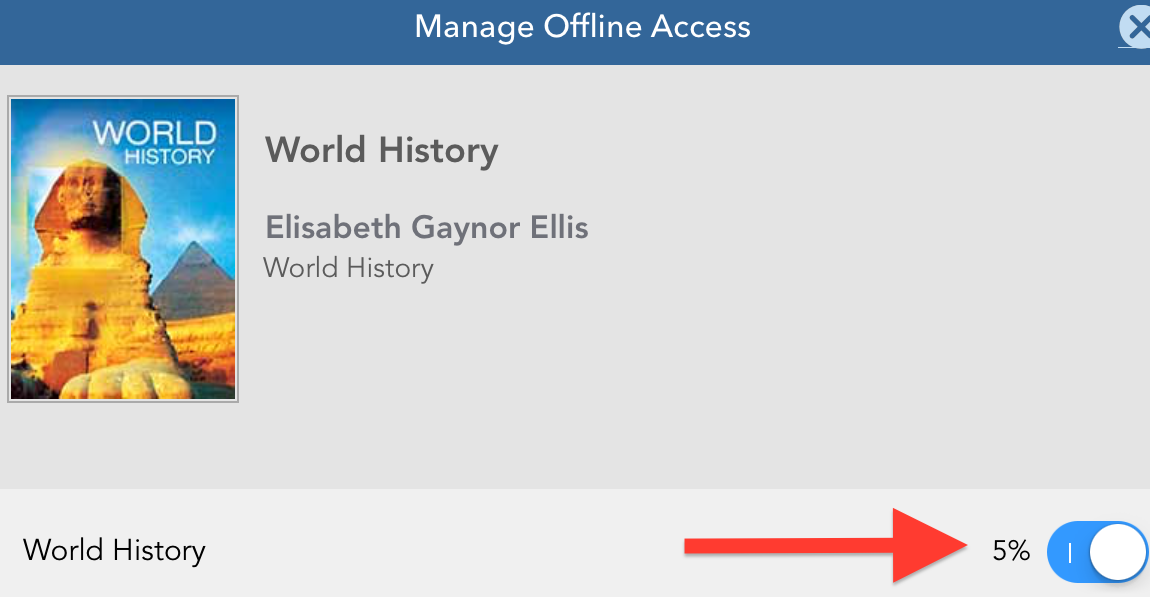
|
| Tip |
|---|
If you don't force quit or log out of the Reader app, you will not have to repeat this process as often. |
|
...