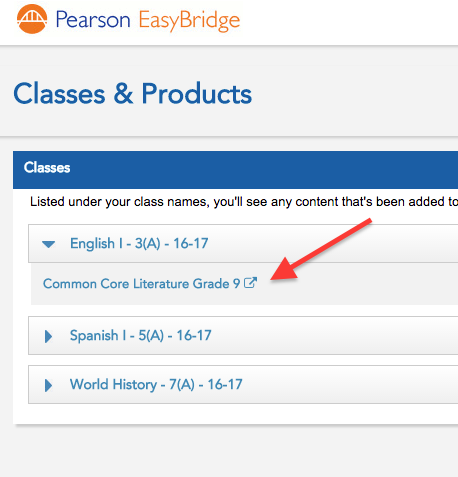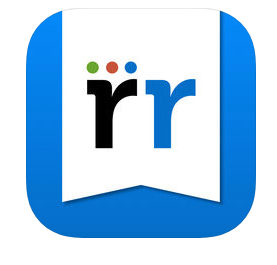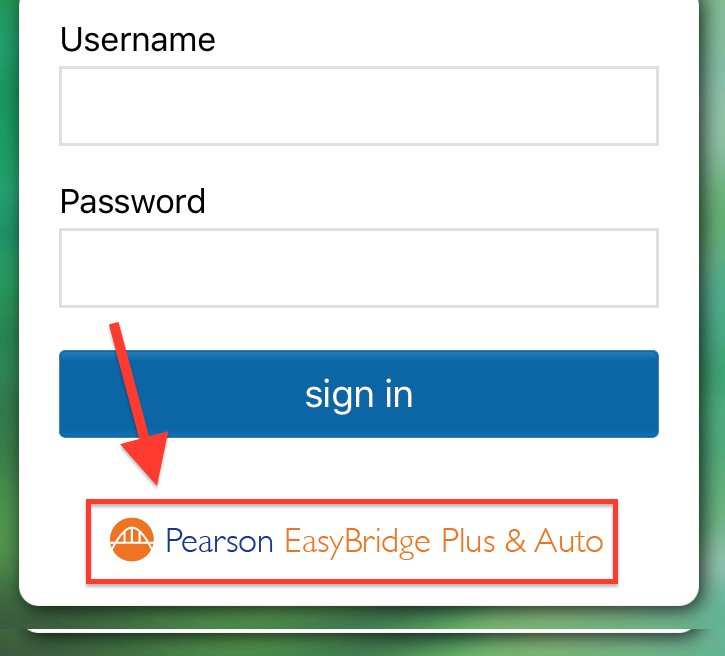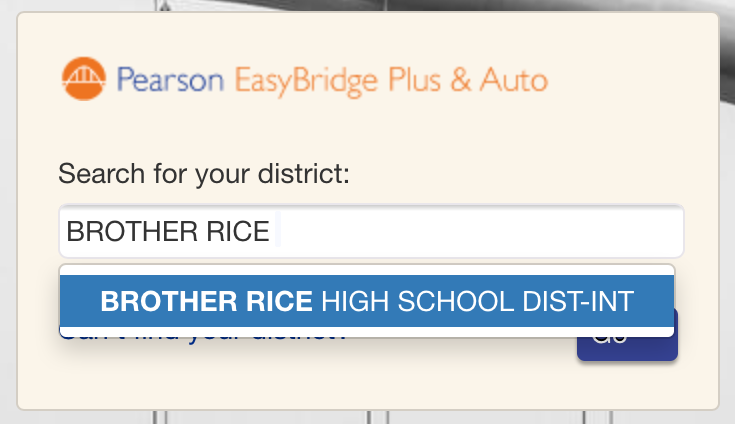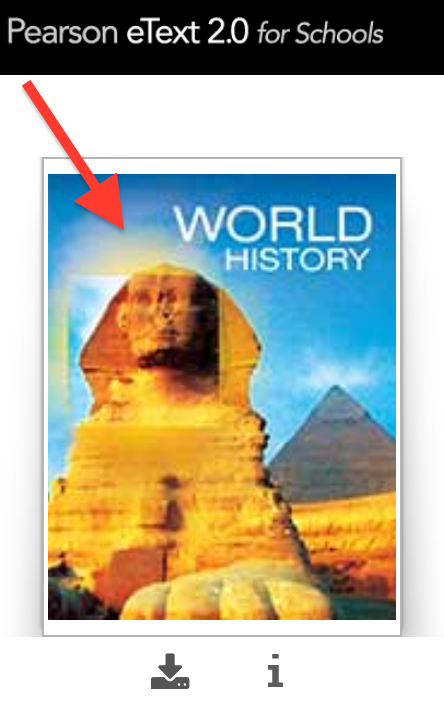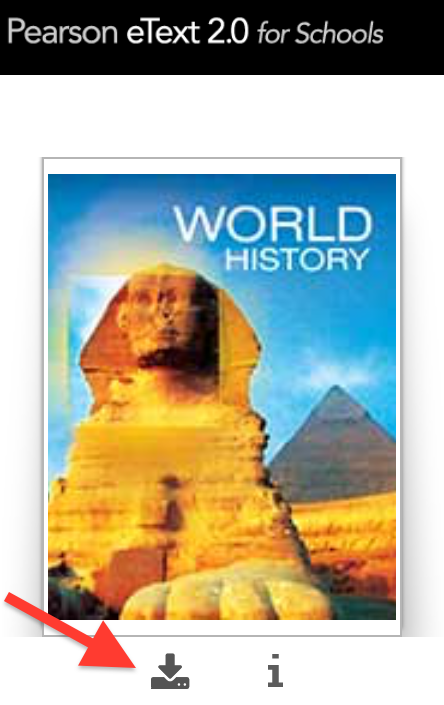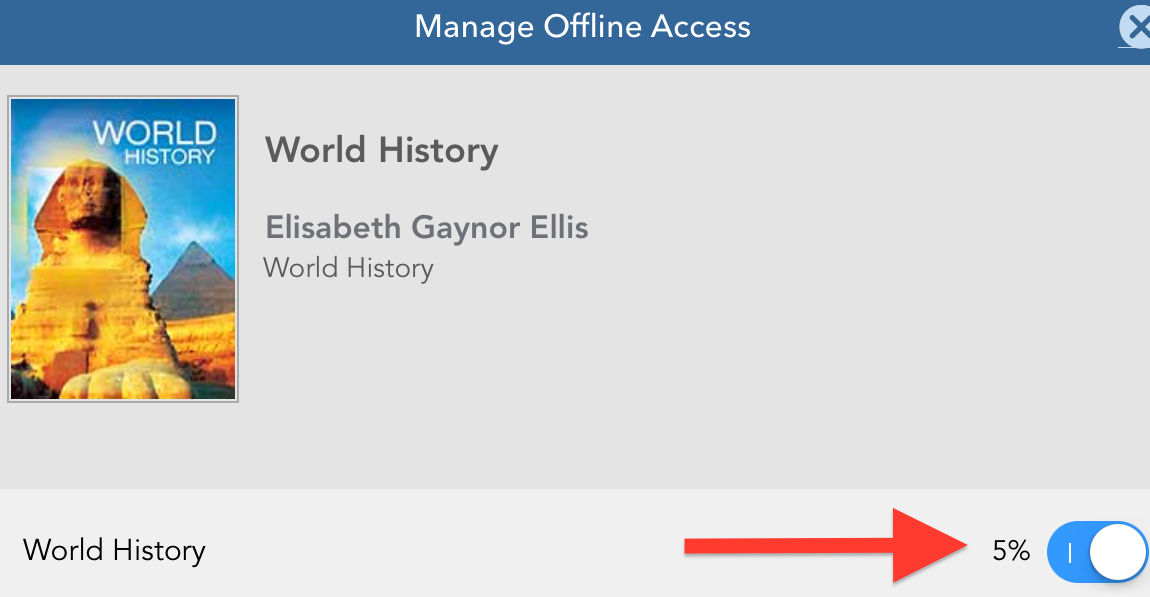There are a few ways to access Savvas eBooks:
Web browser login for all users
- Navigate to the Savvas portal at http://savvas.brrice.edu
Login with your BRHS email address and password (G Suite/Google account)
Select the open icon next to the desired course
Savvas uses the (Savvas) Realize Reader app, which is available in Self-Service. Open the Realize Reader app and select the EasyBridge button at the bottom of the login page Search for "Brother Rice High School" in the search box, then click GO. Login with your BRHS email address and password (G Suite/Google account) Note: if you accidentally select your personal Google account, it may be necessary to delete the Realize Reader app and start this login process again. Your available eTexts will be shown. Click on the cover picture to launch the "on-demand" version. This requires the iPad be on WiFi - please be patient if you whole class is opening the book at one time. Recommended: You can also download the eText to your iPad so there is no wait time as you change pages, view videos, etc. Access the Offline Access menu by clicking the Download arrow under the cover picture. Toggle the download button to start the download. It can take several minutes to download and progress is indicated by percent. Once downloaded, you still have to log into the book (requires WiFi) but accessing the content does not require WiFi. If you don't force quit or log out of the Reader app, you will not have to repeat this process as often.iPad app login