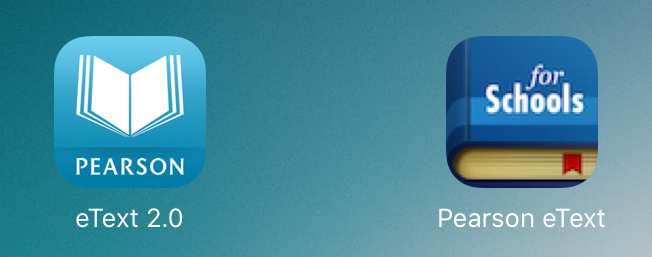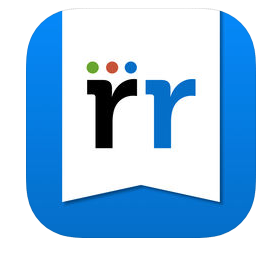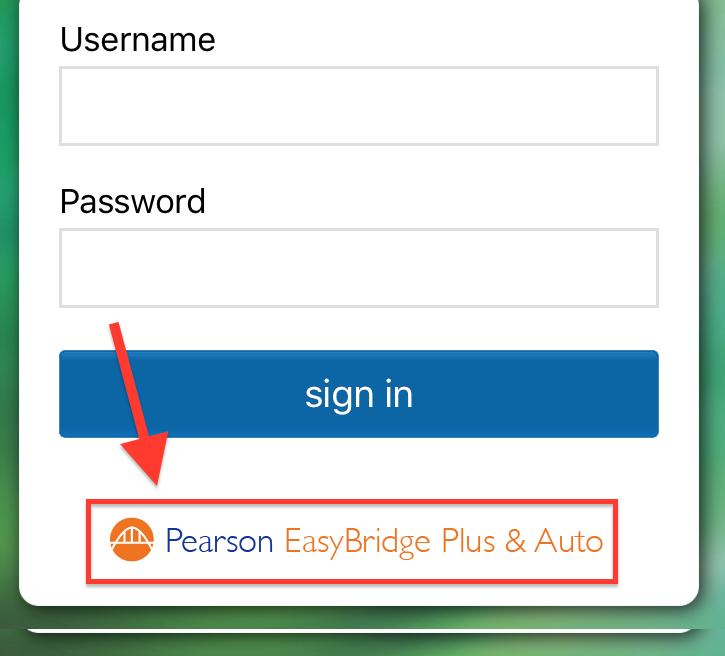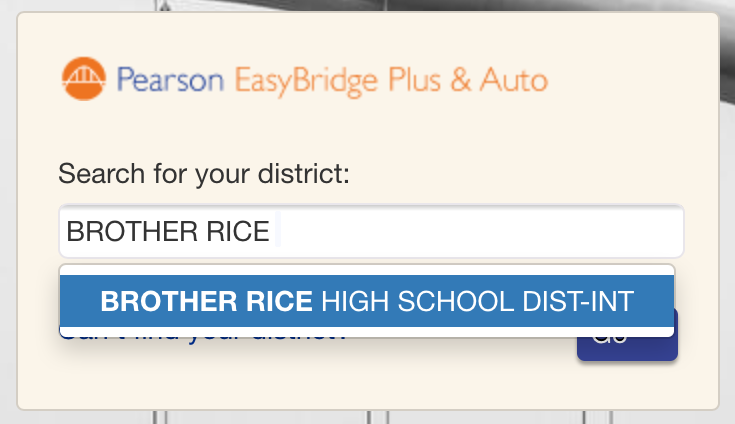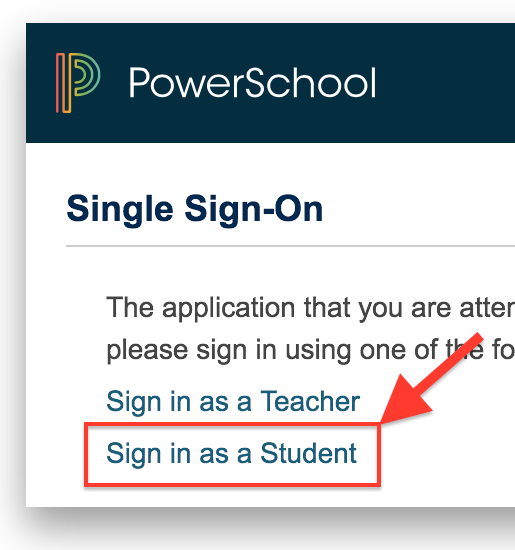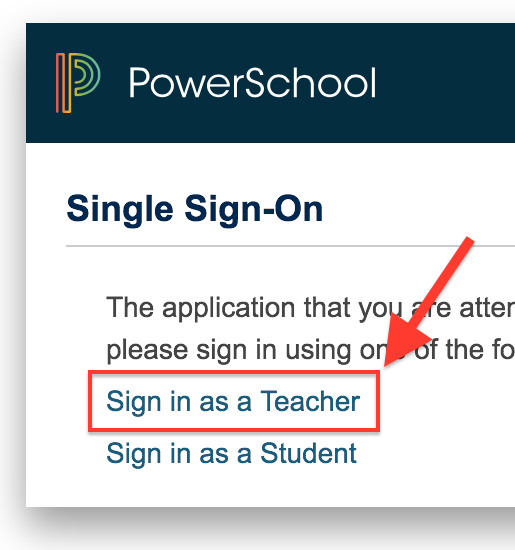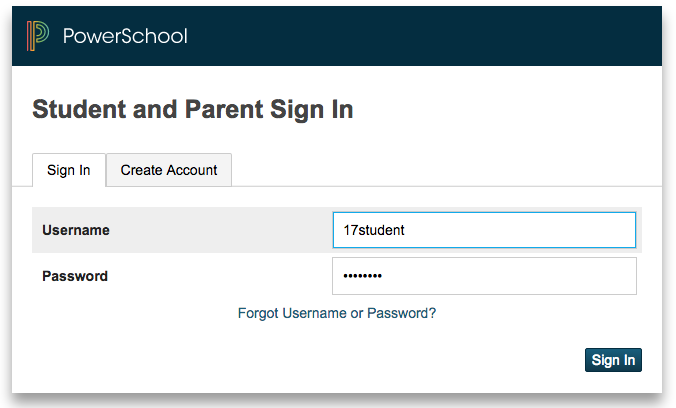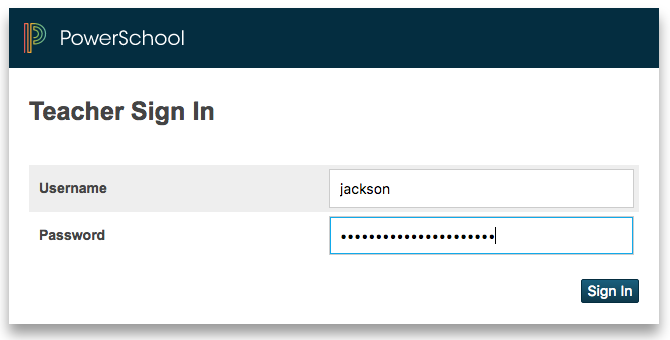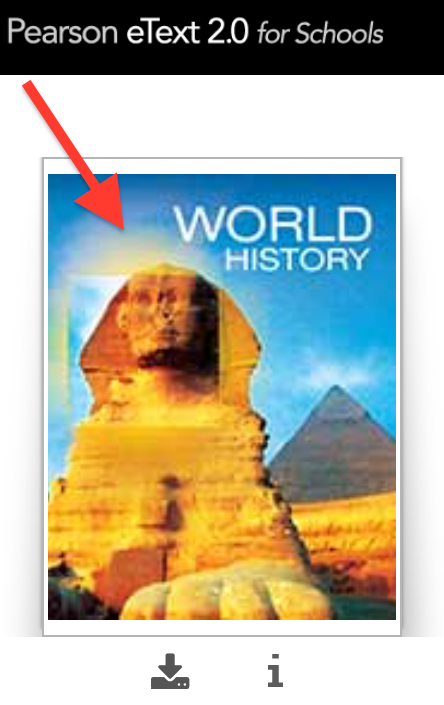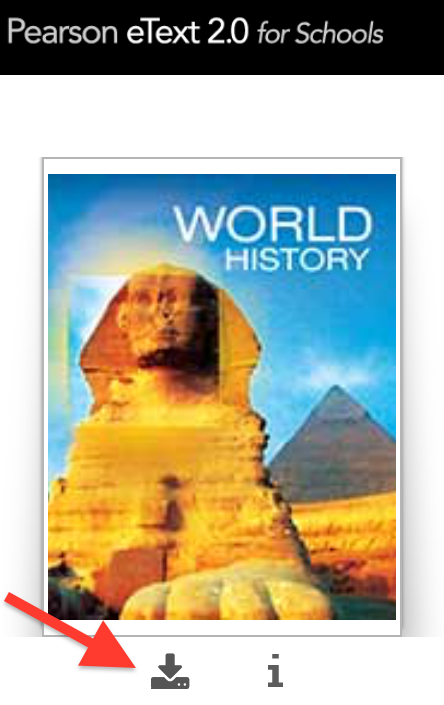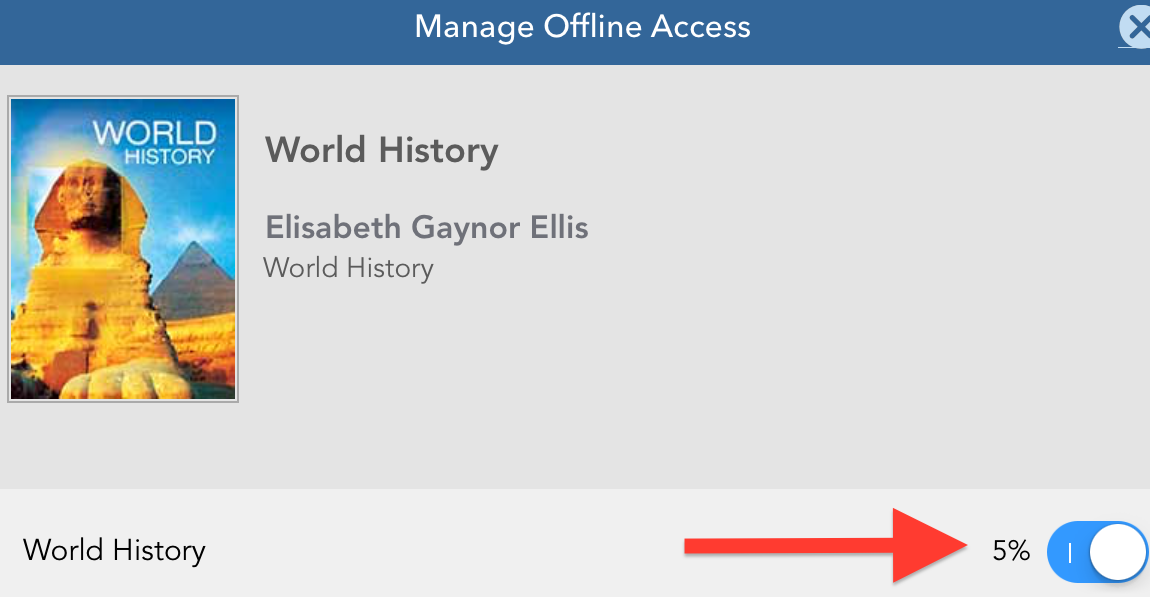iPad app loginPearson has two iPad apps that have been made available in Self-Service. Depending on your course enrollment, you may need one or both apps. Click on the app one primary app for eBooks, Pearson Realize Reader, which is available in Self-Service to see which courses are delivered by that app. 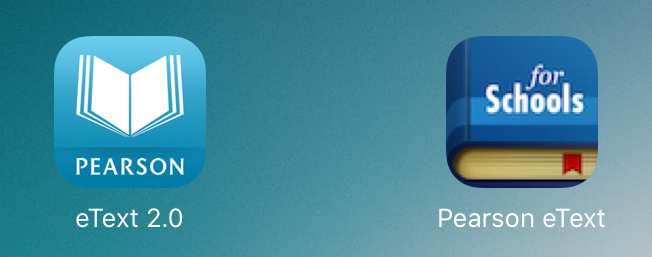 Image Removed Image Removed
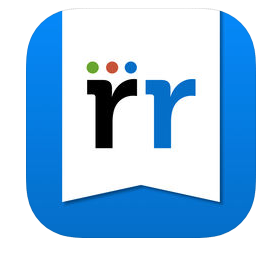 Image Added Image Added
Open the eText Realize Reader app and select the EasyBridge button at the bottom | Expand |
|---|
| 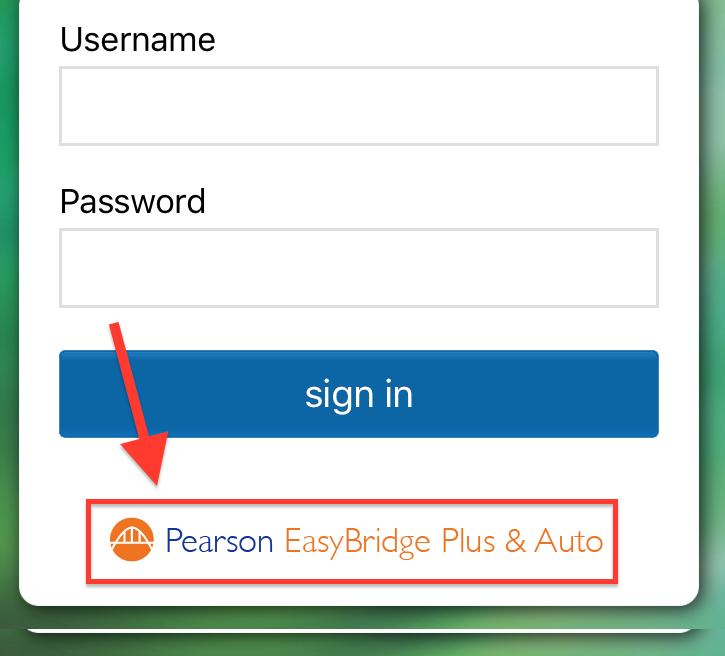
|
Search for "Brother Rice High School" in the search box, then click GO. | Expand |
|---|
| 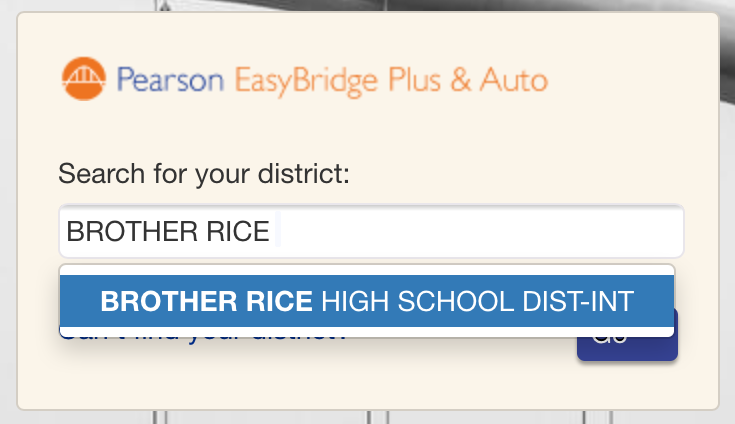
|
You will be redirected to our PowerSchool. Select Sign in as a Student (or Sign in as a Teacher) | Expand |
|---|
| 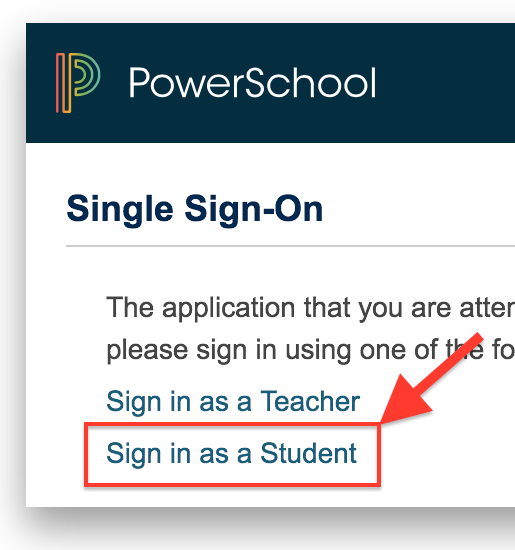 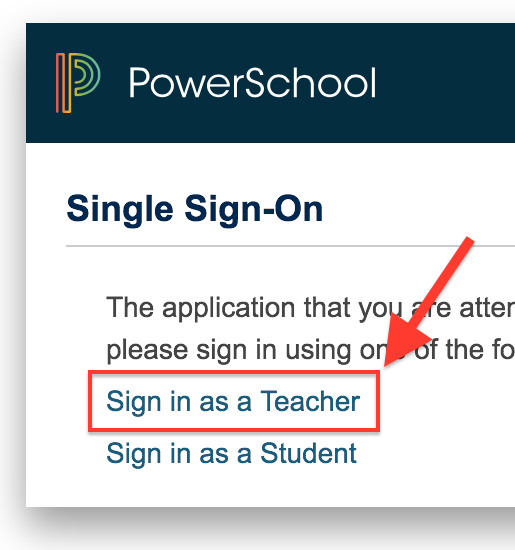
|
Login using your BRHS username and password | Expand |
|---|
| 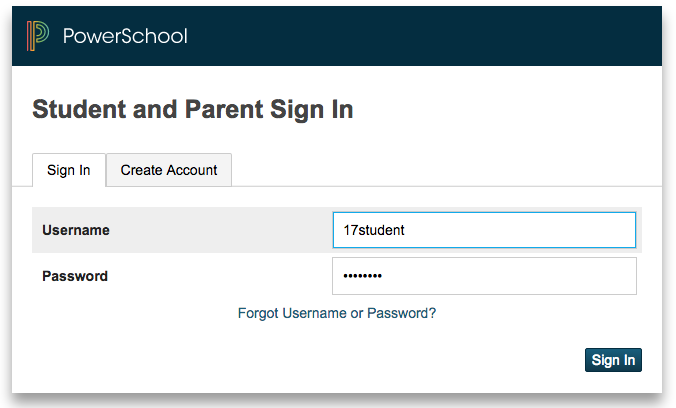 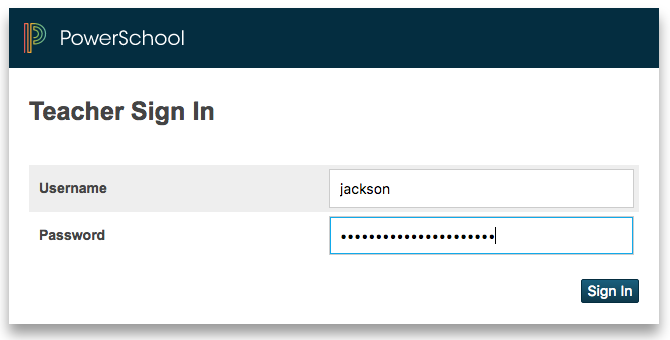
|
Your available eTexts will be shown. Click on the cover picture to launch the "on-demand" version. This requires the iPad be on WiFi and can be slow during peak times- please be patient if you whole class is opening the book at one time. | Expand |
|---|
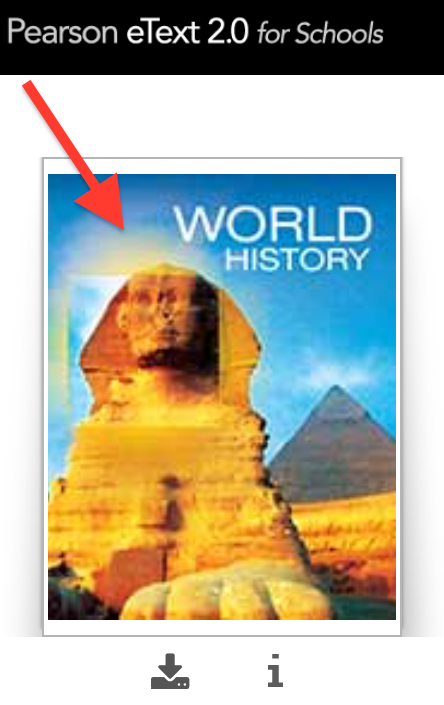
|
Recommended: You can also download the eText to your iPad so WiFi isn't required. Access the Offline Access menu by clicking the Download arrow under the cover picture. Toggle the download button to start the download. It can take several minutes to download and progress is indicated by percent. Once downloaded, you still have to log into the book (requires WiFi) but accessing the content does not require WiFi. | Expand |
|---|
| 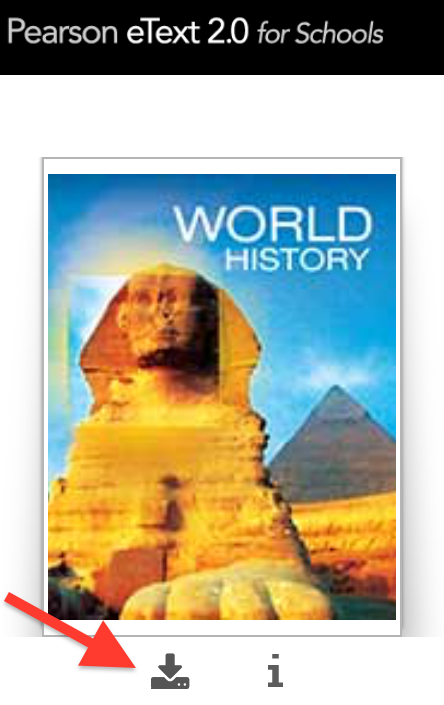 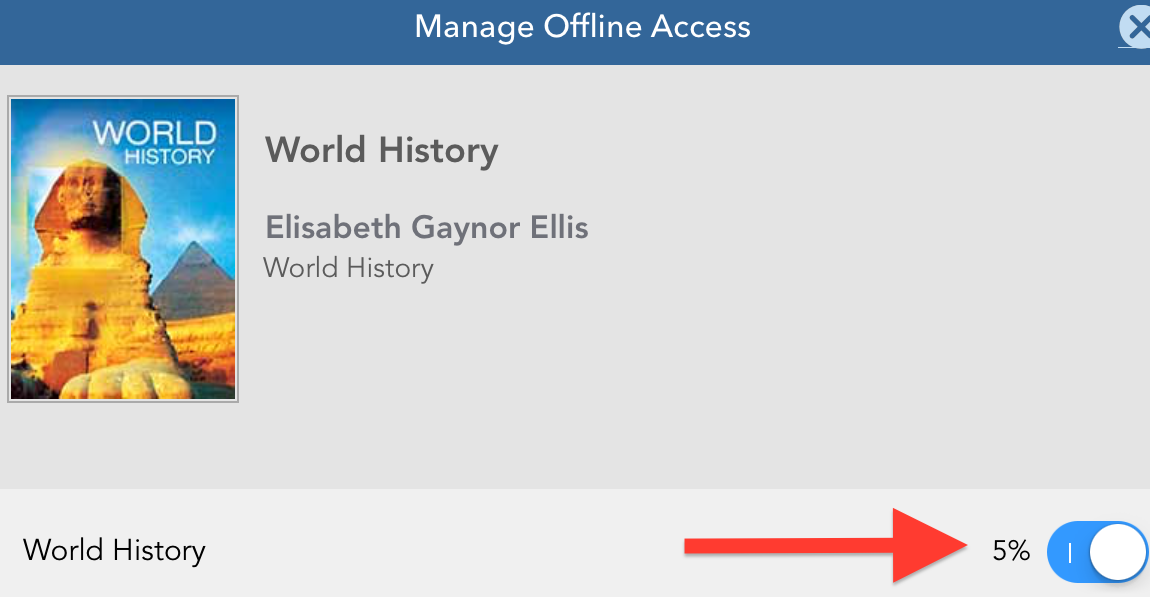
|
| Tip |
|---|
If you don't force quit or log out of the eText Reader app, you will not have to repeat this process as often. |
|